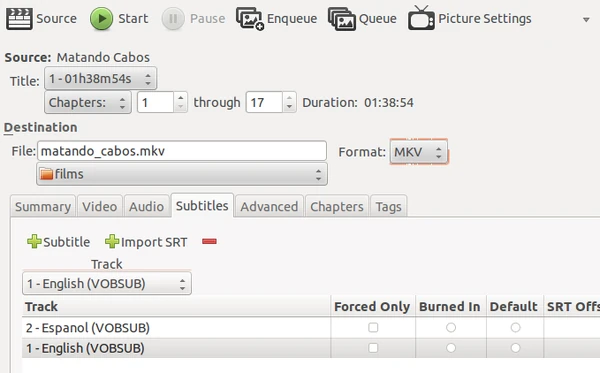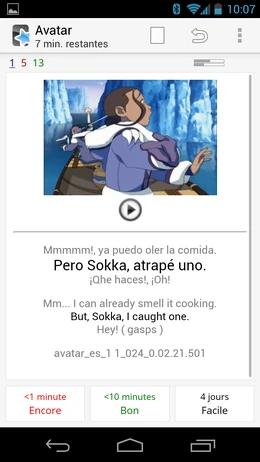
subs2srs is a small utility that allows you to create Anki import files based on your favorite foreign language movies and TV shows to aid in the language learning process.
This utility will parse through a subtitle file, extract the dialog and timing information, and then use that information to generate audio clips, snapshots, and video clips for each line of dialog. With all options enabled, a card will have this information generated for it (assume that it is a Japanese movie):
- Textual line of Japanese dialog (taken from the Japanese subtitle file)
- English translation (taken from the English subtitle file)
- Audio clip
- Snapshot
- Video clip (You would not normally want to generate an audio clip AND a video clip, this is just an example—and video clips mostly just waste space)
- Tag information (for Anki import).
- Sequence marker (episode #, line #, and timing)
- Context Info (previous and next lines)
People who have used subs2srs[]
Here are several experiments with subs2srs:
- Understand your favorite TV series in 30 days. (Try the Wayback Machine if the first link doesn't work.) Judith Meyer managed to more-or-less understand her favorite Japanese TV series in about 30 hours, starting from zero knowledge of Japanese.
- YeNoS uses subs2srs to pursue film studies in multiple languages, with pretty impressive results.
- Spanish: A little subs2srs experiment. (Continued here, mixed with non-Sub2SRS posts.) This includes 3 or 4 tutorials in the first several pages of the log, plus detailed examples of what day-to-day card review feels like.
- rdearman tries subs2srs with several languages.
- destinos mixes L&R with subs2srs.
- Tupiniquim tried Anki sounds cards made from a book, but switched to a movie.
[]
The following tools are very useful for preparing subs2srs decks:
- subs2srs. The main tool. You can download it here. Windows is required, unless you want spend a lot of time fighting with Wine. (It runs fine in a VM under VirtualBox, which is recommended for Mac and Linux users.)
- Handbrake can extract video, audio and subtitle tracks from a DVD. Choose the "MKV" output file format; it works nicely with all the other tools listed here.
- Subtitle Edit (download) is an amazing tool for processing subtitles. It can import VOBSUB image files, convert between formats, perform OCR (in several different modes), spell-check, change the offset and speed of subtitles, align a subtitle file against another, visually adjust subtitles to match wave forms, and dozens of other useful things. It's an open source Windows application, and it's definitely worth setting up a VM to use.
- Anki is an excellent open-source flashcard system, ideally suited to use with subs2srs. It can synchronize with Anki for iOS ($25) or AnkiDroid (free, open source). You may also be interested in this Anki subs2srs "note type" template.
Finding and preparing subtitles[]
First, you'll need a TV show or movie with reasonably accurate bilingual subtitles. Good places to start looking include:
Please feel free to edit this page and add lists for other languages.
Subtitles will generally be available in one of two formats: *.srt files, which are widely available online, and VOBSUB files, which can be ripped from a DVD. To extract VOBSUB files from a DVD, you can use Handbrake to extract to Format: MKV with embedded subtitle tracks as follows:
For instructions on preparing both *.srt and VOBSUB subtitles for use with subs2srs, please see the page on Subtitle Edit, which contains several tutorials. Alternatively, see see the first several pages of this log for more tutorials.
When your subtitles are ready, you can set up subs2srs as follows:
Useful settings include:
- Generate Snapshots: Yes. These provide very useful context.
- Pad Timings: 1250 milliseconds on either end will vastly reduce the number of cards with badly-clipped audio.
- Normalize Audio: Yes. This will save your ears when reviewing.
- Generate Video Clips: No. These take up a huge amount of space, and provide very little help.
Also, click on Advanced Subtitle Options, and add one line of context to either side. This will make your deck far more usable:
Finally, click Preview and verify that your deck is usable:
Things to verify:
- Do the two languages seem to be lined up correctly?
- If you click Preview Audio, can you hear the dialog you expect?
- Are the subtitles at the middle and end as well aligned as the ones at the beginning?
If the answers to any of these questions are "No", it's probably a good idea to back to Subtitle Edit and clean things up some more. If everything looks good, choose Go! This will generate two things: a file named my_movie.tsv, and a directory named my_movie.media. To use these, copy all the files from the media directory into your Anki/My Profile Name/collection.media directory (or whatever it's called on your system).
Next, you'll need to create a new Anki note type, if you haven't already. You can find a subs2srs template here with a few instructions. Once that's set up, you can import the TSV file, taking care to reverse the order of the Sound and Source fields:
It's also worth configuring your subs2srs deck to show you new cards in order. This is buried somewhere under the per-deck options.
Choosing media[]
The following things are highly desirable for use with subs2srs:
- Audio in your target language.
- Correctly-aligned, accurate subtitles in your target language. (Mostly accurate subtitles are usually fine, too. Inaccurate subtitles will make reviewing less efficient, and they may be massively frustrating for beginners. It's worth spending time to find good subtitles.)
- Subtitles in your native language.
The following things are optional, but will make your life easier as a beginner:
- Easy, clear dialog.
- A show that's good enough that you don't mind watching it repeatedly.
- Several seasons of episodes, so you'll have something easy to do with your new-found skills.
Pre-made decks[]
See Subs2srs decks for a list of decks that may or may not be publicly available.
Sublearning is a flash card quiz language learning site using movie subtitles in 62 languages with thousands of movies.
Dueling subtitles[]
There's a well-hidden feature in older versions of subs2srs (26.3 (09-16-2012), for example) that allows you to prepare bilingual subtitles. To use it, select Tools > Dueling Subtitles, and select your two subtitle files:
You will probably also want to click on either Subs1 Style or Subs2 Style, and adjust the location and color of one of the subtitles:
The resulting subtitle file may be used with VLC, but it may not work in other media players: